Transform your Galaxy S25, S25+, or Ultra experience by customizing the side button to instantly launch Google Assistant or Gemini. This simple tweak unlocks a world of hands-free convenience, allowing you to quickly access information, control smart home devices, set reminders, and manage tasks with just a press. Imagine seamlessly dictating messages, playing your favorite music, or getting real-time answers without unlocking your phone or navigating through menus.
Beyond convenience, this feature enhances accessibility and efficiency. Whether you’re driving, cooking, or simply on the go, a quick press grants instant access to your AI assistant’s powerful capabilities. By setting the side button to your preferred assistant, you streamline your daily routines and leverage the full potential of your Galaxy S25 series.
How to Set the Side Button to Open Google Assistant/Gemini on Galaxy S25 Series:
- Open Settings: Tap the “Settings” app icon on your Galaxy S25 device.
- Navigate to Advanced Features: Scroll down and tap on “Advanced features.”
- Select Side Key: Locate and tap on “Side key” (or “Side button”).
- Choose Activation Method: Select either “Double press” or “Press and hold” to customize.
- Select “Open app”: Choose the “Open app” option from the available actions.
- Find Your AI Assistant: Scroll through the app list and select “Google Assistant” or “Gemini.”
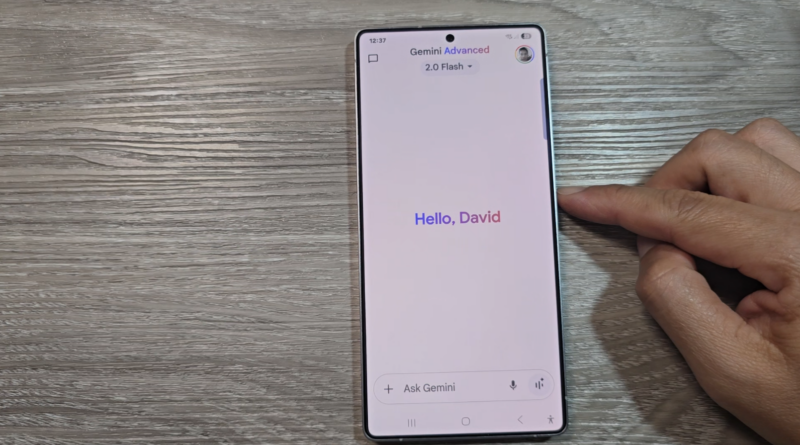
How to Set Side Button to Launch Google Assistant/Gemini on Galaxy S25/S25+/Ultra - Confirm and Test: The side button is now configured. Press the button using your chosen method to test if your selected AI assistant opens correctly.

